If you're moving your store from BigCommerce to Shopify, redirects aren’t just a nice-to-have — they’re essential. A poorly managed migration can result in broken links, lost SEO rankings, and a frustrating experience for your customers. In this guide, you'll learn how to use Redirect Ninja to make sure your Shopify migration is seamless, SEO-friendly, and your traffic — and revenue — stay intact.
Why Redirects Matter When Migrating to Shopify
A strong Shopify redirect strategy ensures you retain search visibility while transitioning from BigCommerce.
When you switch platforms, your URLs change. Without redirects:
- Customers land on 404 error pages
- Google drops your pages from search results
- You lose valuable backlinks and SEO authority
That’s why setting up 301 redirects is critical. A 301 tells browsers and search engines that the old URL has permanently moved — preserving both customer access and search engine rankings.
Export Your Current BigCommerce URLs
Before you set up redirects, start by exporting everything you already know about your BigCommerce URLs.
You can gather URLs from:
- Your sitemap or store backend
- Google Search Console reports
- Legacy spreadsheets of product or category links
- Marketing and email campaigns
Create a CSV file with two columns:
- Redirect From — your BigCommerce URLs
- Redirect To — the matching Shopify URLs
Once done, import this file into Redirect Ninja using the Bulk Import feature. This immediately handles the links you control — but what about the ones you don’t?
Template Redirect Rules: Your Automatic Safety Net
Looking to clean up international URLs too? Check out our guide on removing region prefixes with Redirect Ninja’s Region Template Rule.
Some links are beyond your reach — blog mentions, saved bookmarks, old ad campaigns. Redirect Ninja’s Template Rules are designed to catch those, without you lifting a finger.
Template Rules work by recognizing predictable URL patterns from BigCommerce and automatically redirecting them to the correct Shopify format.
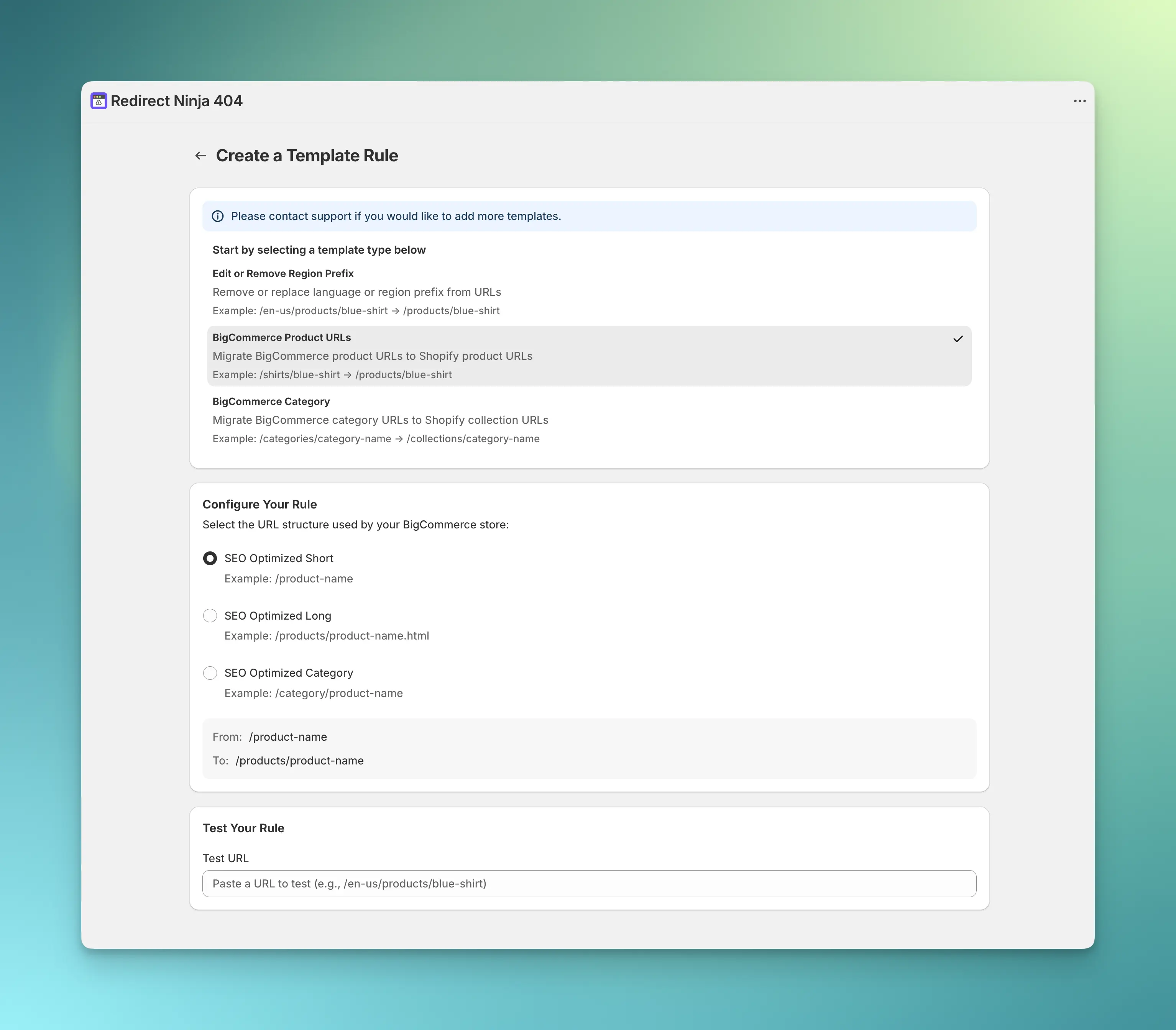
Redirect Ninja currently supports:
- BigCommerce Product URLs
- e.g.,
/shirts/blue-shirt→/products/blue-shirt - Supports short, long, and category-based BigCommerce formats
- e.g.,
- BigCommerce Category URLs
- e.g.,
/categories/summer→/collections/summer
- e.g.,
These rules run continuously and apply to any visitor who lands on an old URL — from anywhere on the web.
How to Apply a Template Rule in Redirect Ninja
- Install Redirect Ninja from the Shopify App Store
- Upgrade to the Pro plan to unlock Template Rules
- Go to the Template Rules section in the app
- Choose your URL structure (short, long, category)
- Preview your rule and apply it
Done. Your store now automatically redirects any matching BigCommerce URLs to your Shopify equivalents.
Handling Edge Cases with Wildcard Redirects
For URLs that don’t follow predictable BigCommerce patterns — like discontinued product links or URLs with custom tags — use Wildcard Redirects. Checkout the full Wildcard Guide here.
Wildcard rules let you:
- Match dynamic patterns (e.g.,
/old-collection/*→/new-collection) - Redirect batches of URLs with a single rule
- Customize paths with captured values
These are especially useful when:
- You renamed categories or product tags
- You had marketing-friendly custom slugs in BigCommerce
- You need to future-proof against legacy link structures
Keep Watch: Real-Time 404 Monitoring
After launch, Redirect Ninja continues working for you. It automatically tracks 404 errors in real-time and gives you weekly reports — so you can:
- See which broken links are getting traffic
- Create new redirects with one click
- Avoid 404 errors in Shopify and prevent lost revenue from forgotten pages
Shopify's Built-in Redirects vs. Redirect Ninja
FAQs
Can I use Redirect Ninja to handle old BigCommerce product and category URLs automatically?
Yes! With Template Rules, Redirect Ninja can automatically catch and redirect old BigCommerce product and category URLs to their new Shopify equivalents — no manual mapping required.
What should I do with URLs from marketing campaigns or external sites I can't update?
This is where Template Rules shine. They're designed to catch these "floating" URLs and redirect them properly, even if they're bookmarked, indexed, or shared long ago.
What if I don’t know all my old URLs?
No problem. You can combine known redirects via CSV import with Template Rules and Wildcard Rules to ensure broad coverage. Redirect Ninja also detects new 404s in real-time, so you can catch issues as they arise.
Do Template Rules override manual redirects?
No. Manual redirects always take precedence. You can safely combine both approaches without conflicts.
Is Redirect Ninja useful after the migration is complete?
Absolutely. Many 404s only surface after launch. Redirect Ninja continues to monitor and protect your traffic automatically, long after your migration ends.







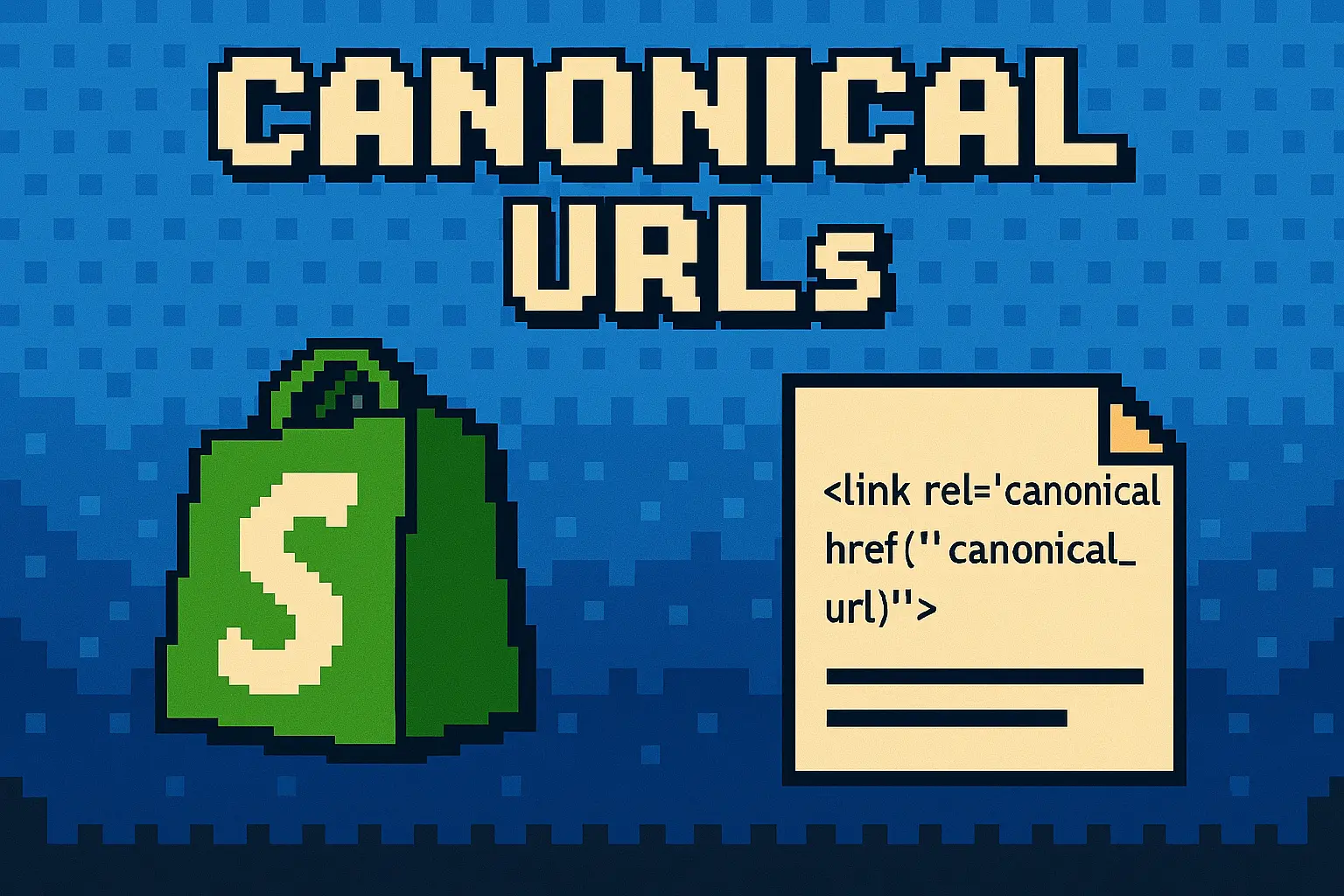

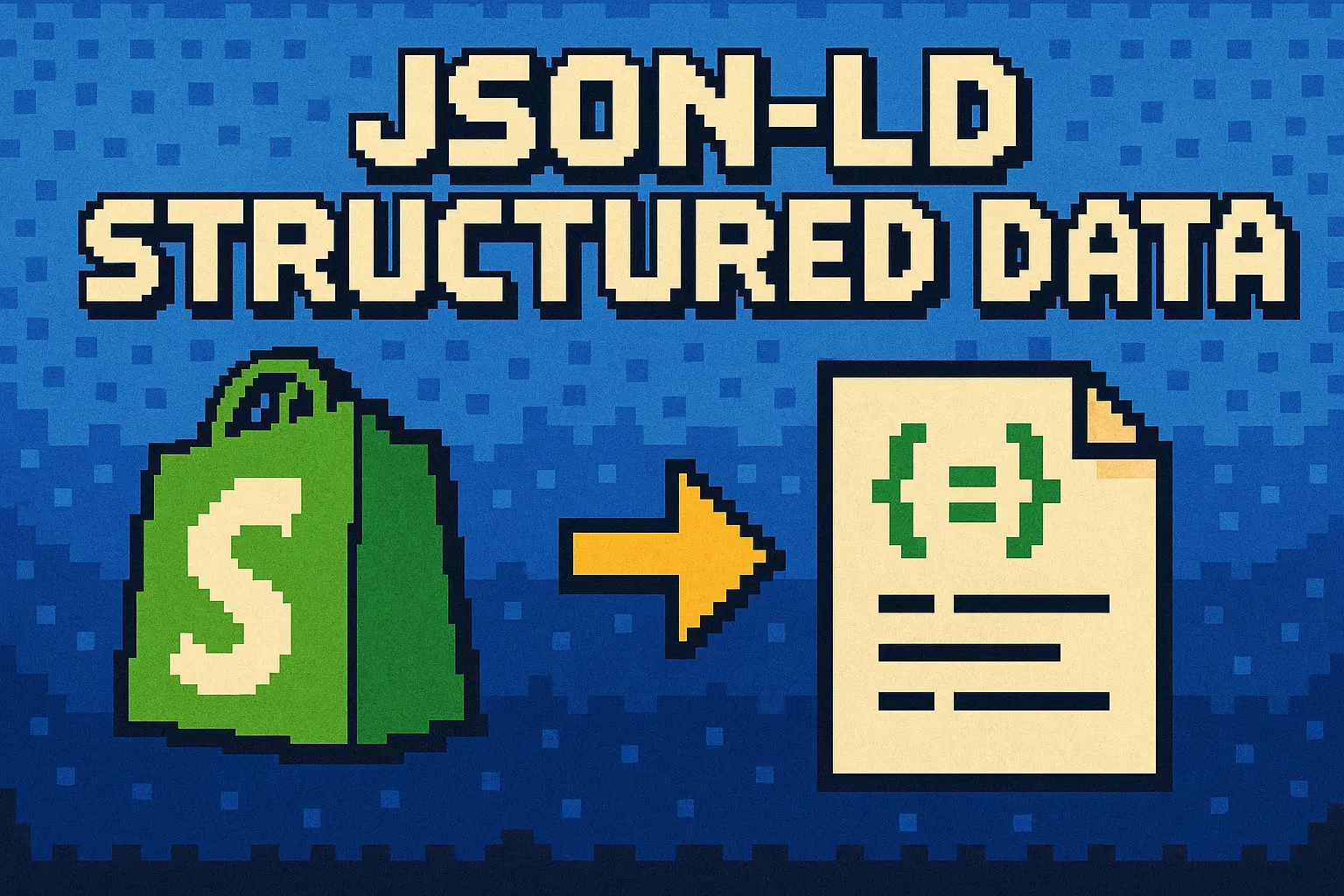
.webp)
.png)