Thinking of moving your store from WooCommerce to Shopify? Great choice! (We are a bit biased, Shopify is AWESOME 🌟). But if you don’t take care of your URLs and SEO during the migration, you risk losing valuable traffic and your hard-earned search rankings.
In this guide, we’ll show you how to migrate WooCommerce to Shopify without losing SEO, manage 301 redirects the right way, and even automate the process using AI.
Why URL Redirects Matter in a WooCommerce to Shopify Migration
Shopify and WooCommerce handle URLs differently. If a customer clicks an old WooCommerce link (from Google, social media post, a blog, or an email), and there’s no redirect in place, they’ll land on a 404 page; which is bad for SEO and worse for conversions.
A proper WooCommerce to Shopify redirect strategy helps you:
- Preserve SEO rankings
- Avoid traffic loss
- Improve the post-migration customer experience
- Reduce bounce rates
WooCommerce vs. Shopify URL Structure
Let’s compare how these platforms format URLs:
Shopify uses a fixed format, while WooCommerce, which is built on WordPress, allows flexible permalink settings. This difference is why 301 redirects are essential when migrating from WooCommerce to Shopify.
Step 1: Export Your WooCommerce URLs
Before you can start redirecting, you need a complete list of your current URLs. There are a few ways to get this:
- Check your sitemap: Usually at /sitemap.xml or via a plugin like Yoast SEO
- Use an export plugin: Many WooCommerce SEO tools offer URL exports
- Crawl the site: Tools like Screaming Frog can extract all your indexed pages
📌 Pro tip: Organize URLs by type (products, categories, blog posts) to simplify your mapping strategy.
Step 2: Map WooCommerce URLs to Shopify Equivalents
Once you’ve got your list, it’s time to pair each WooCommerce URL with the matching Shopify version.
Manual mapping:
- Create a spreadsheet with two columns:
Redirect FromandRedirect To - Match URLs like
/product/red-t-shirt/→/products/red-t-shirt - Upload as a CSV in Shopify or use an app to handle bulk redirects

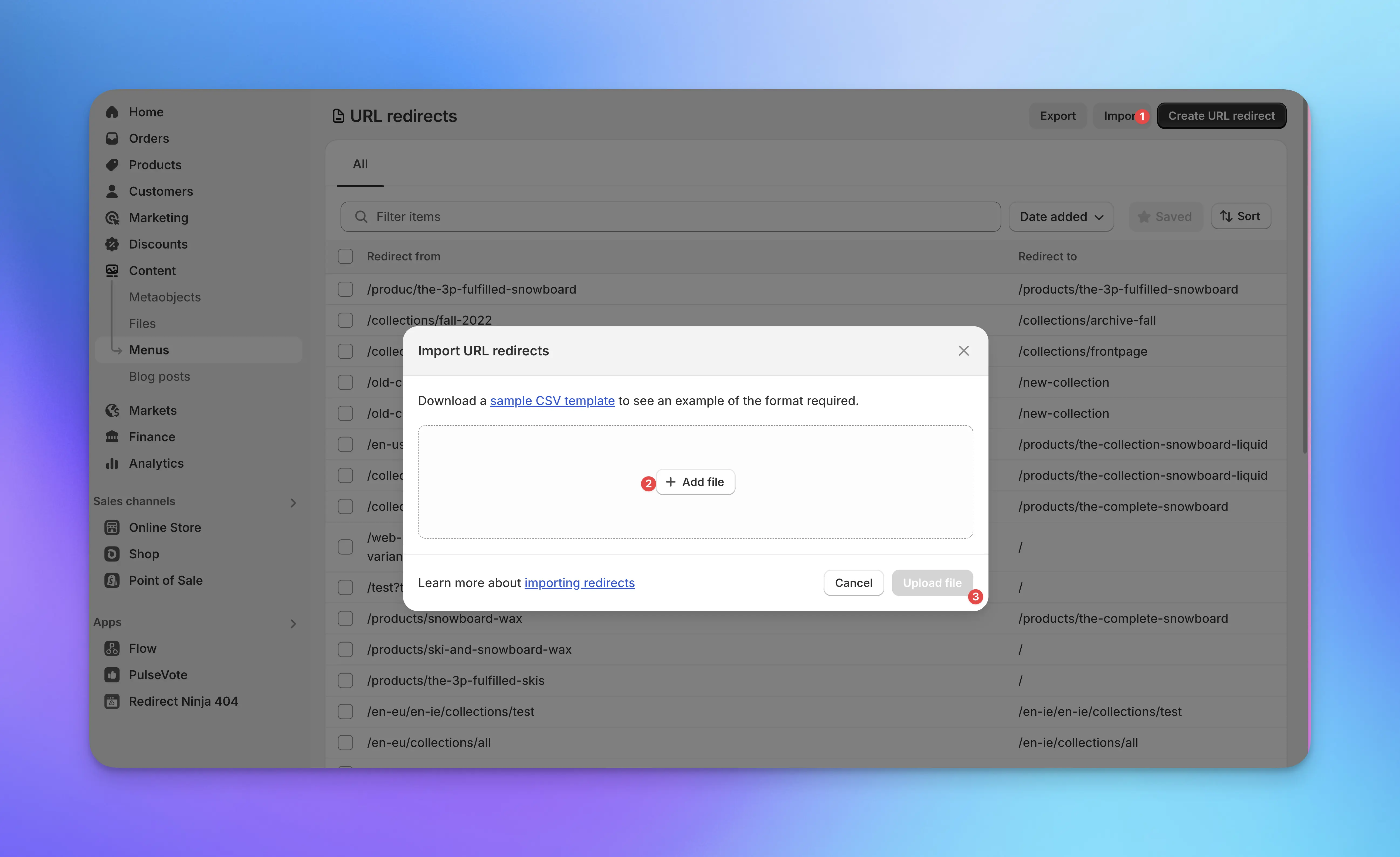
🔄 This works fine for smaller stores but becomes tedious and error-prone as your product catalog grows.
Speed Up with Wildcard Redirects
If your WooCommerce site follows predictable URL patterns, wildcard rules can simplify the job.
Example:
Redirect From: /product/*
Redirect To: /products/*
Covers every product on your site without manually mapping each one.
💡 Redirect Ninja supports wildcard redirects on the Pro Plan
🧠 Learn more in our Wildcard Redirects Guide
Introducing Kevin: AI-Powered Redirects for Shopify
Here’s where it gets easier. Redirect Ninja’s AI assistant, Kevin, automatically handles 404 pages and redirect suggestions.
How Kevin helps your WooCommerce to Shopify SEO migration:
- Detects broken links in real time
- Analyzes the URL and scans your store’s content
- Suggests the most relevant redirect
- You approve it or deny it
All approved redirects are real 301s, preserving your SEO during migration and after launch.
🚀 Ideal for:
- Stores with inconsistent URLs
- Missed redirects during migration
- Ongoing 404 issues post-migration
📦 Included with Redirect Ninja’s Business Plan ($29.99/month)
📘 Learn more about Kevin our AI
SEO Best Practices for WooCommerce to Shopify Migration
To maintain visibility in search results:
- ✅ Set up 301 redirects before going live
- ✅ Prioritize high-traffic URLs (check Google Analytics)
- ✅ Submit your Shopify sitemap to Google Search Console
- ✅ Monitor for broken links post-launch. Redirect Ninja will automatically log all of these links for you!
- ✅ Use permanent redirects to preserve SEO
With Redirect Ninja, you can track and fix 404s automatically, keeping your store SEO-friendly after migration.
Frequently Asked Questions
What happens if I don’t set up redirects?
Expect broken links, lower rankings, and lost sales. Redirects are essential to a successful migration.
Can I use my WooCommerce sitemap to create redirects?
Yes. Most sites have an XML sitemap that lists all products, pages, and blog posts.
Does Shopify support wildcard redirects?
Not natively. But Redirect Ninja Pro enables powerful wildcard redirect rules to handle bulk URL patterns.
Are AI-generated redirects permanent?
Yes, Kevin creates 301 redirects inside Shopify, which search engines recognize and respect.
Final Thoughts: Make Your Migration Count
Migrating to Shopify from WooCommerce is a fresh start; just make sure you bring your SEO with you.
You can do it manually, or let Redirect Ninja and Kevin handle the redirect chaos for you.
Track 404s. Fix them fast. Never lose traffic.
🔥 Install Redirect Ninja today and make your migration seamless.







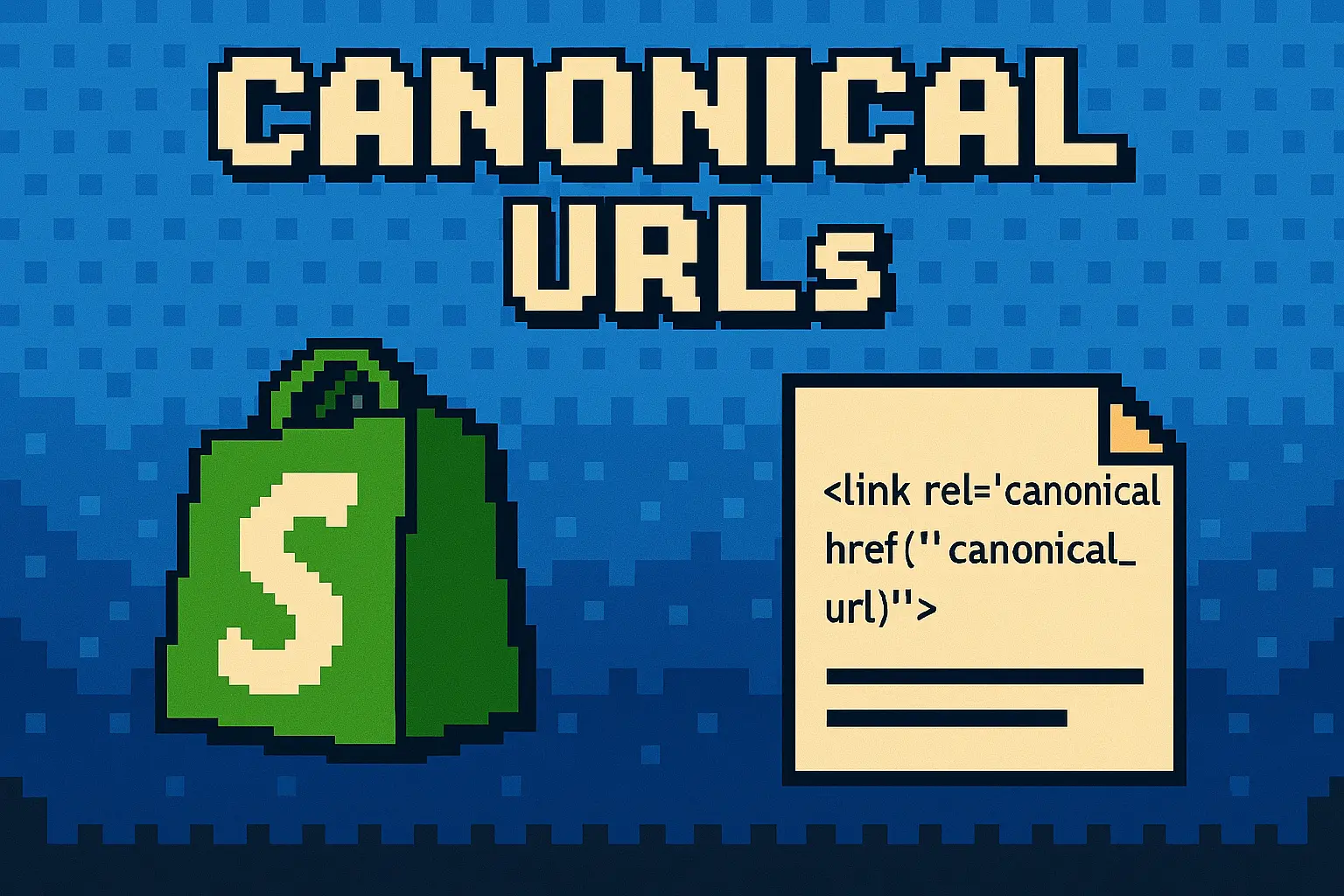

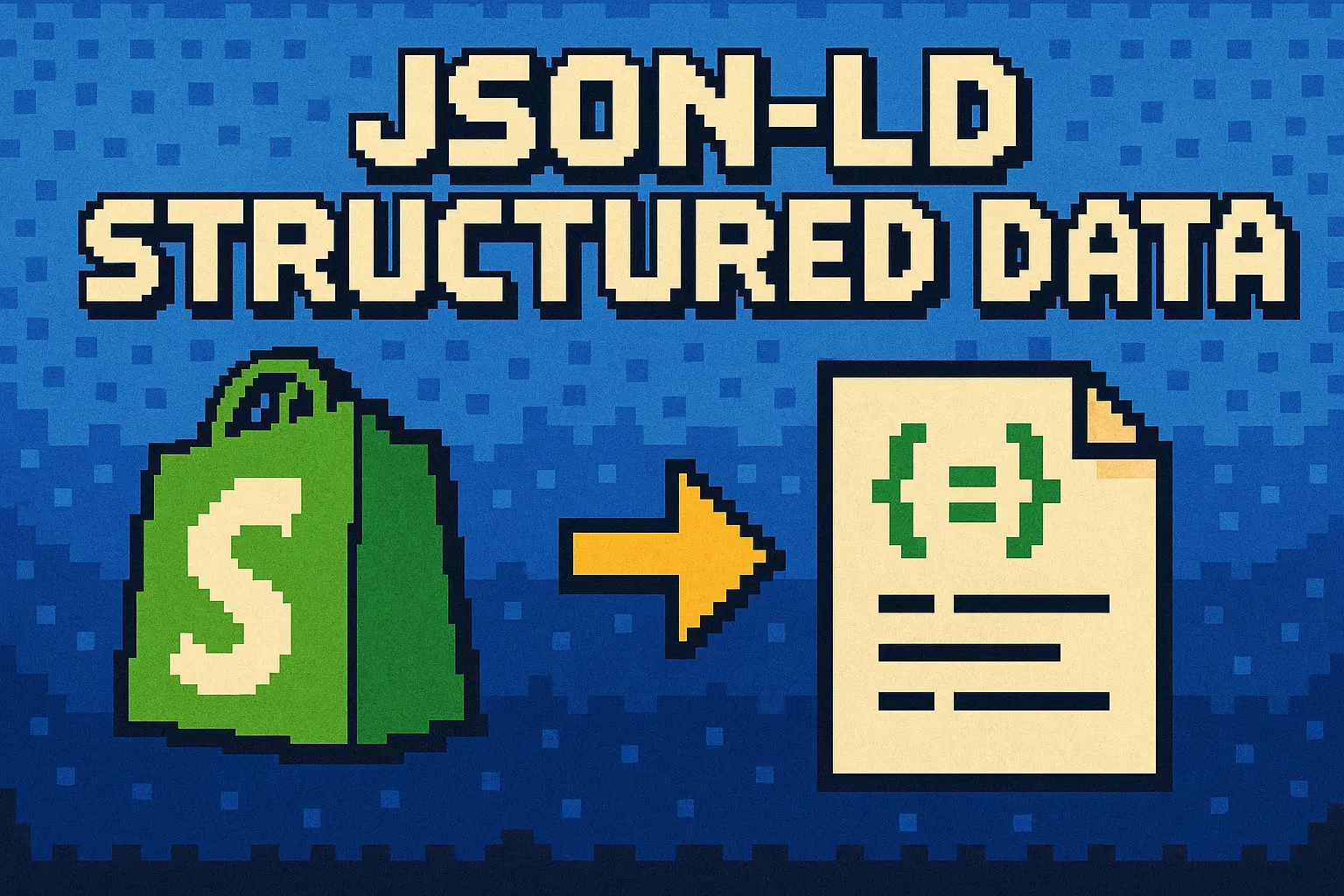
.webp)
.png)