1. Navigate to your Google Search Console dashboard for your Shopify store.
2. Click on the “Pages” navigation item
3. Under “Why pages aren’t indexed” look for “Not Found (404)”. Click on this.

4. Click on the “Export” button in the top right hand corner and then select “Download CSV”

5. Open and extract the downloaded .zip file. Then click on the "Table.csv" file

6. The "Table.csv" file will contain all of your broken links. This is a historical list of all broken links that Google has found on your online store.
7. Navigate to Redirect Ninja and go to the "AI Redirects" page.

8. (optional) Turn on "Require Review" toggle. This will require you to approve, edit, or deny all AI suggestions before they become live redirects on your Shopify store.
9. Click on "Import from Google Search console" in the top right corner.
10. Select the "Table.csv" file you exported and upload into the app.
11. Click "Import". The AI system will automatically handle creating all of the redirects for your broken links.
12. (optional) If you turned on "Require Review" review all AI generated redirects.







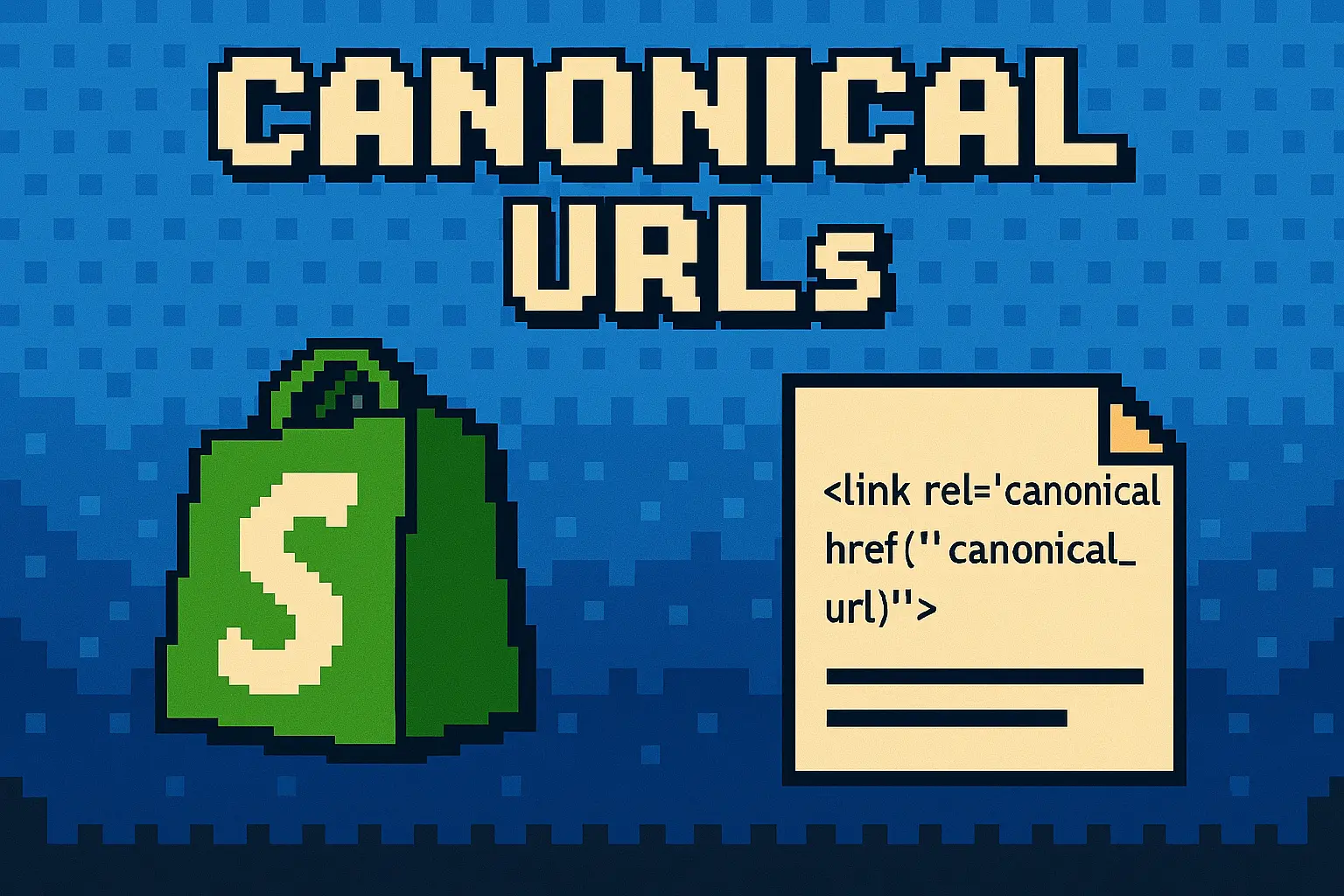

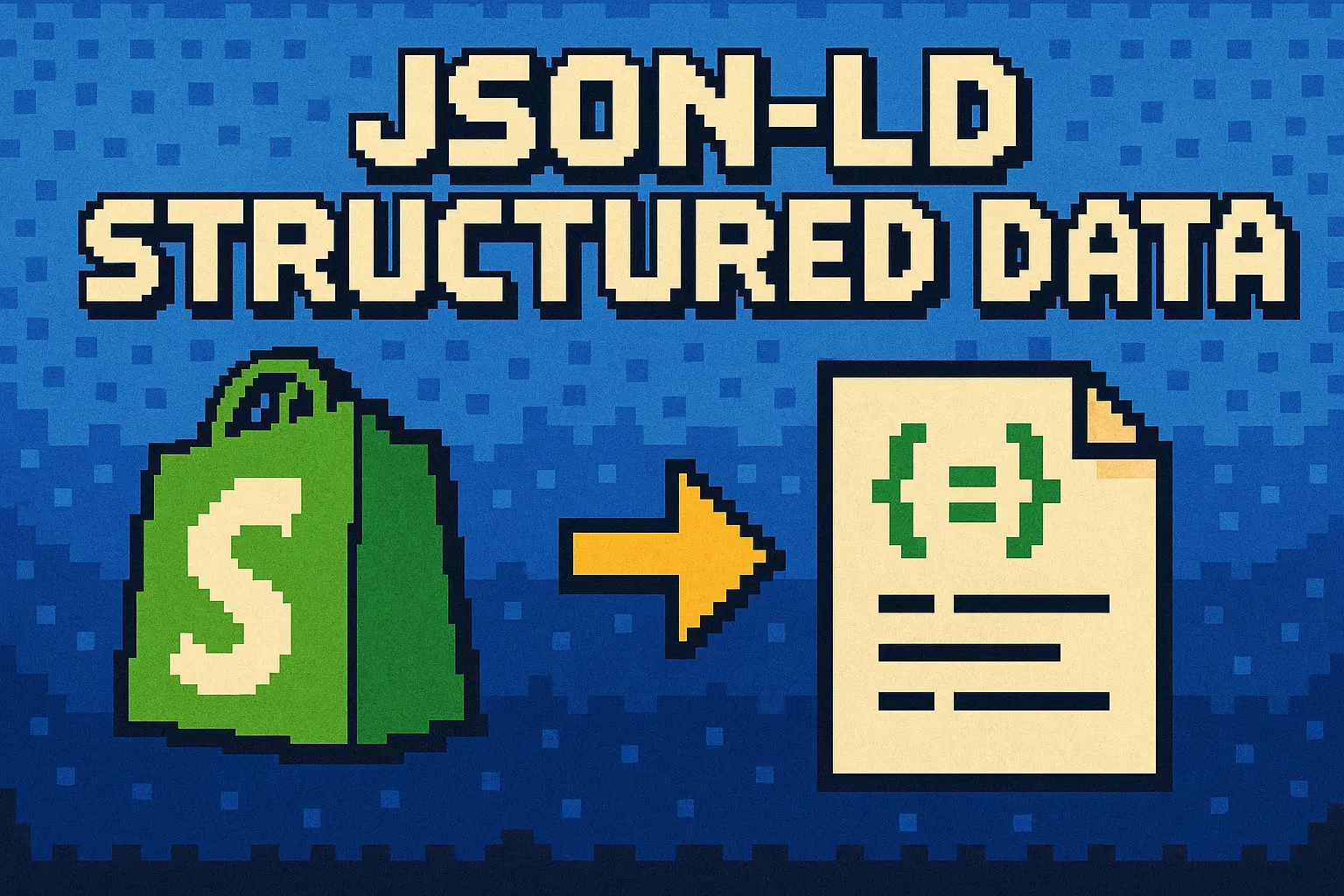
.webp)
.png)