Thinking of moving your store from Squarespace to Shopify? Great call, we are huge fans of Shopify, but if you don’t take care of your URLs during migration, you’re setting yourself up for SEO headaches, 404 errors, and lost sales.
In this guide, we’ll show you how to migrate your Squarespace URLs the right way:
✅ Preserve your SEO rankings
✅ Avoid broken links
✅ Handle known and unknown URLs
✅ Use AI to clean up missed redirects post-launch
📊 Squarespace vs. Shopify URL Structure (With Real Examples)
When migrating from Squarespace to Shopify, it’s important to understand how your URLs will change. Squarespace allows more flexibility, especially with collection and product URLs. Shopify uses a fixed, SEO-friendly structure that’s consistent across all stores.
Here are some common examples:
These changes impact:
- 🔍 Search rankings: Search engines treat each URL as a unique entity
- 🔗 Backlinks: Old URLs need 301 redirects to preserve link equity
- 👥 User experience: Clean, readable URLs improve trust and click-throughs
1. Export Your Squarespace URLs
Before you can redirect anything, you’ll need a full list of your existing Squarespace URLs.
Here’s how to get them:
- Your sitemap: Visit https://yourdomain.com/sitemap.xml
- This lists all your live product, collection, and page URLs
- Google Search Console: Download indexed URLs and coverage reports
- Screaming Frog SEO Spider (optional): Crawl your site to extract every URL, including hidden pages
📁 Organize these in a spreadsheet with two columns:
Redirect From → Squarespace URLs
Redirect To → Your new Shopify URLs
📑 Checkout the full documentation for Redirects from Shopify
You can download a template CSV file from your Shopify admin. Go to Content → Menus → URL Redirects → Import

2. Import Redirects into Shopify Admin
Shopify includes a basic redirect tool you can use to upload your CSV.
- Go to Content → Menus → URL Redirects
- Click “Import”
- Upload your spreadsheet
This works well for the URLs you know about. But what about the ones you don’t control like old ad links, bookmarked pages, or backlinks from blogs?
That’s where Redirect Ninja comes in.
3. Add Redirect Ninja to Catch Everything Else
Redirect Ninja extends Shopify’s built-in redirects with smarter tools:
- Template Rules for predictable Squarespace patterns
- Real-time 404 tracking
- AI-powered redirect suggestions
This ensures you’re covered even when surprise links show up months after migration.
4. Squarespace Template Rules (Redirect Ninja Pro)
Squarespace uses several common URL formats for products and collections. Redirect Ninja’s Template Rules match these automatically no need to write regex or wildcard rules.
🛍️ Product URLs (Supports multiple formats)
- /shop/product-name → /products/product-name
- /shop/p/product-name → /products/product-name
- /boutique/product-name → /products/product-name
You can even specify the collection slug if your URLs used a custom path.

📂 Collection URLs
- /shop → /collections/shop
- /boutique → /collections/boutique
- /workshops → /collections/workshops
Just pick the structure, preview the redirects, and activate the rule.

💡 These Template Rules are included with the
Redirect Ninja Pro Plan
5. AI Redirects with Kevin (Business Plan)
Even with imports and templates, some URLs will slip through. That’s why we built Kevin our AI redirect assistant.
Kevin:
- Monitors your store 24/7 for new 404s
- Analyzes the broken URL and your store’s content
- Suggests the most relevant redirect
- Lets you approve or deny each suggestion
Why this matters:
- Customers still land on expired links weeks after launch
- Some URLs are unpredictable or messy
- Manual redirect mapping can’t cover everything
🧠 Kevin is available with the Redirect Ninja Business Plan ($29.99/month)
All AI-generated redirects are real 301s search-engine friendly and fully SEO-compliant.
6. How to Set It All Up
✅ Step 1: Install Redirect Ninja from the Shopify App Store
✅ Step 2: Upgrade to Pro or Business
✅ Step 3: Go to “Template Rules” and select the Squarespace rule
✅ Step 4: Enable AI Redirects if on Business Plan
✅ Step 5: Done! Redirect Ninja handles the rest
7. Shopify Redirects vs. Redirect Ninja: What’s the Difference?
Final Thoughts: Don’t Let Broken Links Undermine Your Migration
Your move from Squarespace to Shopify is a chance to level up, just don’t leave your URLs behind.
- Import what you can
- Let Redirect Ninja catch the rest
- Use Template Rules and Kevin to automate the pain away
🛠️ Free to start with a 7 day free trial. Pro and Business plans unlock everything you need for a seamless, SEO-safe migration.






.webp)
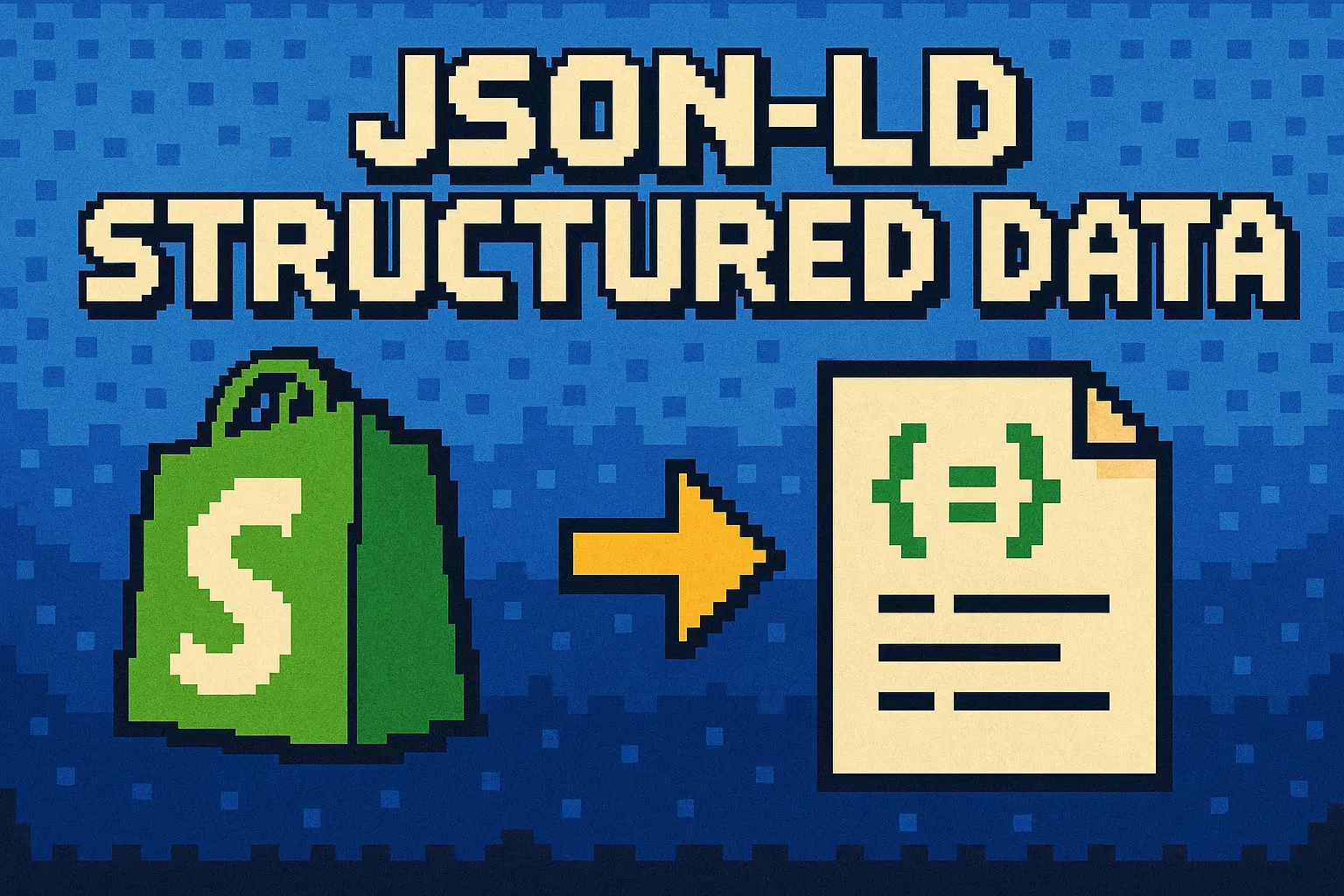


.png)